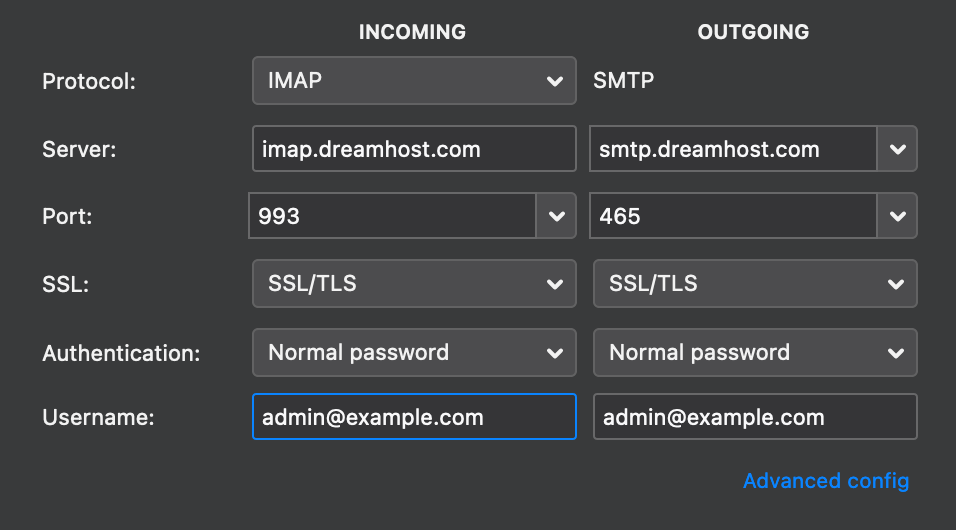Dreamhost Email is the provider of email services for orGGro.org.
Registration is completed by the system admin. Please contact them for account creation, mailbox storage expansion, and assistance.
Dreamhost Knowledge-base
link
Be sure to review the quick start guide.
Email Alias (Catch-all Address)
DreamHost email accounts allow the use of ‘disposable’ or ‘on-the-fly’ email address aliases, where you can instantly generate a unique email address based on an existing mailbox.
These kinds of aliases are useful for tracking whether a particular website has shared or leaked your contact information, or for proactively categorizing email signups at various websites.
To create a new on-the-fly alias, add a plus symbol (+) followed by any combination of letters and digits after your email username, before the @.
For example:
Primary email: jim@orggro.org
New alias: jim+somecoolshop22@orggro.org
Another new alias: jim+onlinebanking@orggro.org
Mail sent to any of these addresses will deliver to jim@orggro.org.
There is no limit to the number of aliases you can create in this manner, and they require no setup ahead of time. This feature is already enabled on all DreamHost email accounts.
Spam
If you feel as though you are receiving unsolicited spam, please review the knowledge base doc for Anti-Spam Filtering.
Setting Up an Email Client
The full set of instructions can be found here.
Mail can be accessed via webmail.dreamhost.com in browser
Most clients will automatically detect the needed configuration. Some may require you to provide the server address for IMAP/POP3/SMTP. This is <protocol>.dreamhost.com.
For example: imap.dreamhost.com or smtp.dreamhost.com.
- IMAP handles receiving mail (Recommended)
- POP3 also handles receiving mail
- SMTP delivers mail
You will need to setup both receiving and sending protocol for normal mail service. Contact the system admin for assistance.
Protocols and Configurations (Manual setup for advanced users)
Incoming
IMAP | Port 993 (Secure Transport — SSL function enabled)
POP3 | Port 995 (Secure Transport — SSL function enabled)
Outgoing
SMTP | Port 465 (Secure Transport — SSL function enabled)
SMTP | Port 587 (Insecure Transport, but can be upgraded to a secure connection using STARTTLS)
TLS 1.0 and 1.1 have been retired and are not supported.
Example configuration: